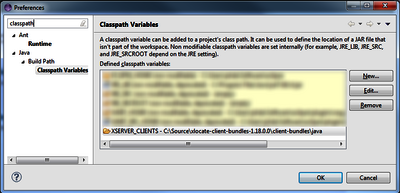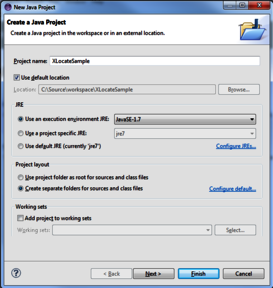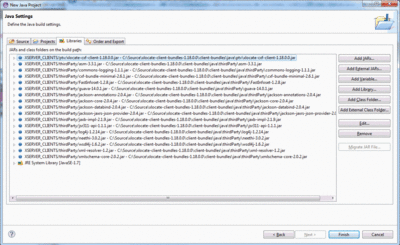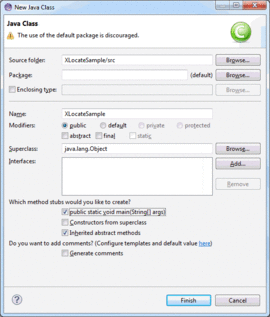Using PTV xServer internet in Java applications (xLocate)
-
While xServer internet uses HTTP basic authentication with <user>/<password>, it is highly recommended to work with the token assigned to your subscription using the combination “xtok”/<token>. Using the token is a safer way than using your far more sensible account data.
-

-
This sample shows how to access xServer internet with PTV java client packages and uses PTV xLocate for a simple geocoding application. The tutorial assumes that you are using Eclipse. However, if you are familiar with Java, JAR files etc., you should get along with any other environment.
-
Step 1: Get the PTV Java Client Bundle
PTV provides client packages which encapsulate the WebService access. For this tutorial, you are going to need the xLocate client package and different third-party packages. Enter "xtok" as user and your token as password to access the download.
Step 2: Prepare the Project Dependencies
-
Unzip the downloaded packages. In the project, we'll add the required JAR files using a classpath variable. Open "Window > Preferences", then navigate to "Java > Build Path > Classpath Variables" and add a variable named "XSERVER_CLIENTS" pointing to the folder containing the extracted client bundle.
-
On the "Java Settings" page, directly navigate to the "Libraries" tab where we need to add the JAR files required by our project:
- Call "Add Variable", select "XSERVER_CLIENTS", press "Extend", expand "ptv", select "<xlocate-jar>" and press "OK"
(depending on the version of the client classes, "<xlocate-jar>" may differ) - Call "Add Variable" again, select "XSERVER_CLIENTS", press "Extend", expand "thirdParty", select all jars below that node and press OK.
- Call "Add Variable", select "XSERVER_CLIENTS", press "Extend", expand "ptv", select "<xlocate-jar>" and press "OK"
-
Copy the code below into the editor, fully replacing the generated code. Pay attention to the comments in the code!
import com.ptvag.jabba.service.baseservices.CallerContext;
import com.ptvag.jabba.service.baseservices.CallerContextProperty;
import com.ptvag.jabba.service.baseservices.ClientFactory;
import com.ptvag.jabba.service.baseservices.RemoteType;
import com.ptvag.xserver.common.PlainPoint;
import com.ptvag.xserver.xlocate.Address;
import com.ptvag.xserver.xlocate.AddressResponse;
import com.ptvag.xserver.xlocate.ResultAddress;
import com.ptvag.xserver.xlocate.XLocateRemoteInterface;
public class XLocateSample {
public static void main(String[] args) {
//Create the client, setting username = "xtok", the required token and the url
XLocateRemoteInterface client = (XLocateRemoteInterface)ClientFactory.createClient(
XLocateRemoteInterface.class, RemoteType.DOCSTYLE_CXF,
"xtok", "<INSERT-YOUR-TOKEN-HERE>",
"https://xlocate-eu-n-test.cloud.ptvgroup.com/xlocate/ws/XLocate"
);
//Set a caller context switching coordinate format to EPSG:4326
CallerContextProperty setCoordFormat = new CallerContextProperty();
setCoordFormat.setKey("CoordFormat");
setCoordFormat.setValue("OG_GEODECIMAL");
CallerContext cc = new CallerContext();
cc.setProperties(new CallerContextProperty[] { setCoordFormat });
client.setCallerContext(cc);
//Setup the address you want to geocode
Address addr = new Address();
addr.setCountry("D");
addr.setPostCode("76131");
addr.setCity("Karlsruhe");
addr.setStreet("Haid-und-Neu-Straße 13");
try {
//Call the service
AddressResponse resp = client.findAddress(addr, null, null, null);
// Evaluate response; print results on the console
ResultAddress[] resultAddresses = resp.getErrorCode() != 0 ?
new ResultAddress[0] : resp.getResultList();
System.out.println("found " + resultAddresses.length + " candidate(s)");
int n=0;
for (ResultAddress resultAddress : resultAddresses) {
PlainPoint p = resultAddress.getCoordinates().getPoint();
System.out.println("location #" + (++n) + ": x=" + p.getX() + ", y=" + p.getY());
}
} catch (Throwable t) {
//handle errors
System.out.println("failed to geocode address: " + t.getMessage());
}
}
}